Word Count & Goals
Learn how to view your word count and set writing goals in Motif.
You can view both the word count of your entire manuscript and of individual documents, as well as set word count goals.
View Word Counts
When you have a document open in Motif, the app automatically displays the document’s word count at the bottom left of the Editor. As you type, the word count fades away to remove distractions.
However, you can also view your document word count and the word count for your entire document at any time. To do so, select the target icon (labeled “Word Count”) on the right sidebar. The drawer will open to reveal two different word counts.
The top word count, marked by the book icon, displays the word count for your entire Manuscript.

The bottom word count, marked by the document icon, displays the word count for the open document.

Exclude Document Word Counts from Your Manuscript
If you have documents that you don’t want included in your entire manuscript word count, you can exclude them.
Click the target icon (labeled “Word Count”) on the right sidebar to open the drawer with your manuscript and document word counts.
Select the three dot menu in the upper right corner of the document word count box. Select the “Exclude from Manuscript Word Count” option in the dropdown menu.
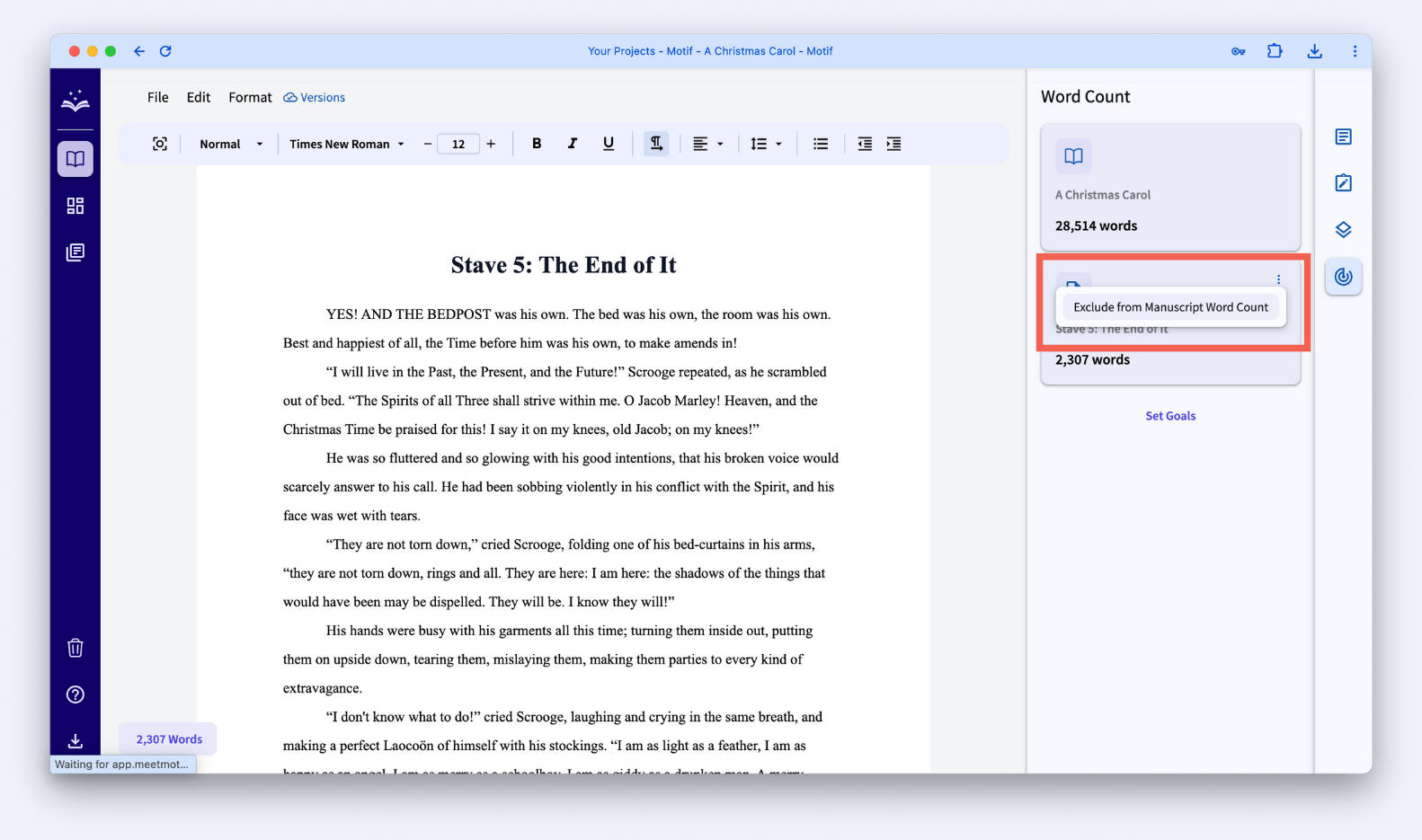
This will instantly recalculate your manuscript word count with that document’s words removed from the total.
Set Word Count Goals
When you open Word Count in the right drawer, you can set goals for both your manuscript and document.
Click the “Set Goals” button to open the goals modal.
You will see the option to input a goal for your manuscript word count at the top, and for your document at the bottom.
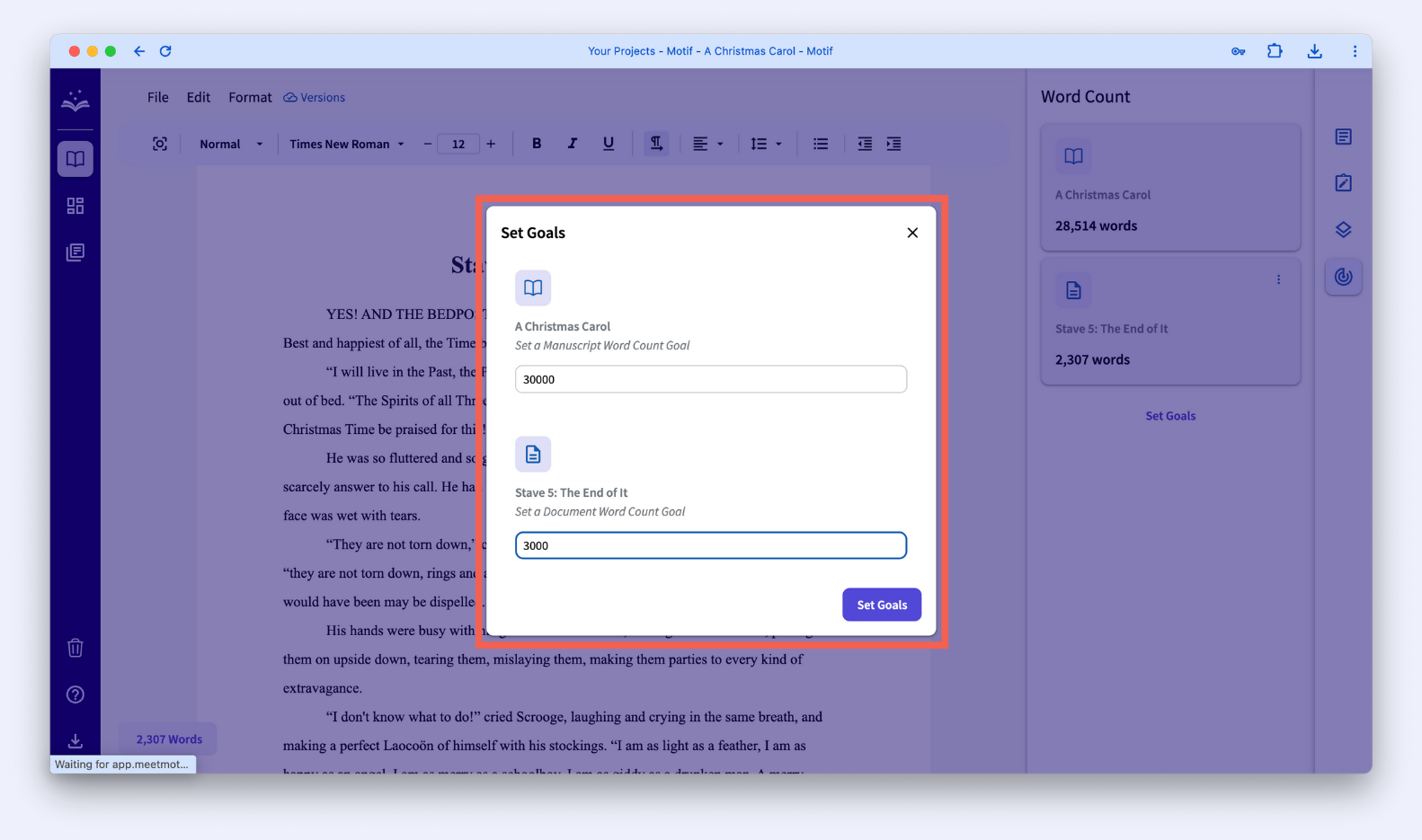
Input the number of words you want to set a goal to write for either your manuscript, document, or both. Then click “Set Goals” to save them
The modal will close and the word counts in the right drawer will display a new progress bar, showing how close you are to your goals.
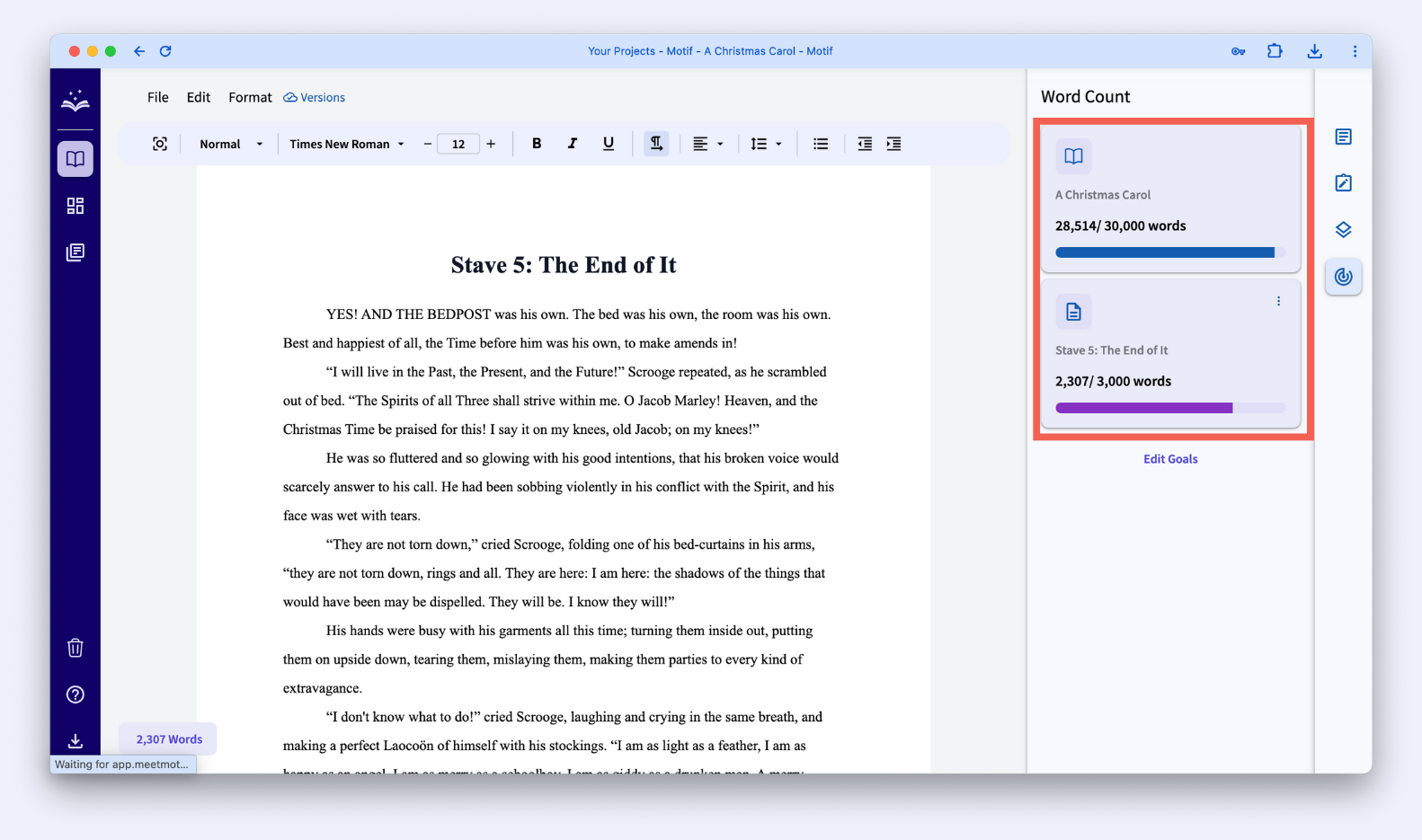
.svg)



