Upload a Project
Learn how to upload a docx file to Motif to continue working on your writing project.
If you are already working on a book or manuscript in another platform like Microsoft Word or Google Docs, you can upload that work to Motif.
To upload a manuscript, go to the homepage of the app, Your Projects. Select the “Upload a Project” button.
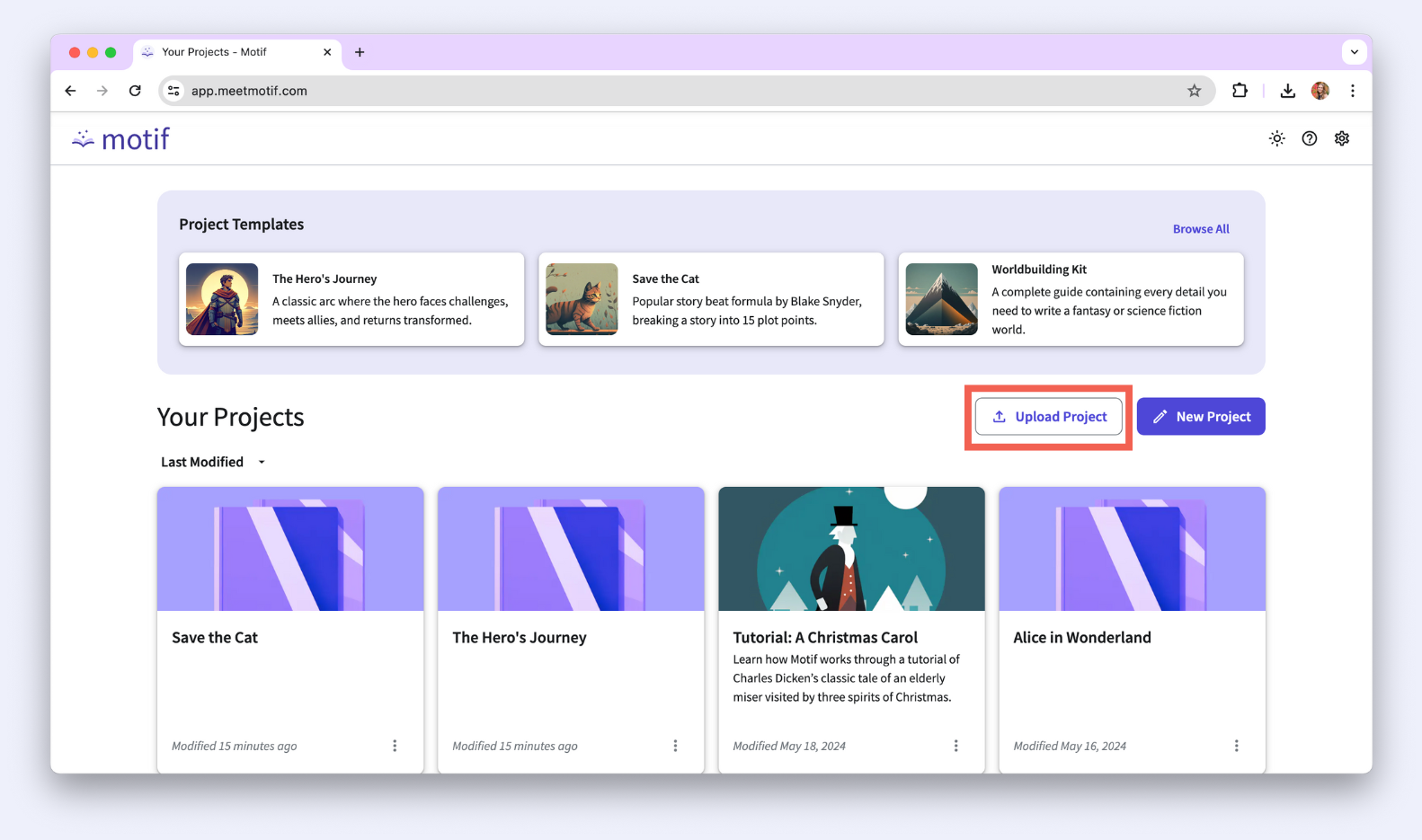
Selecting Your File
Drag and drop your manuscript file into the upload box, or select “Browse Files”. Motif takes doc and docx file formats.
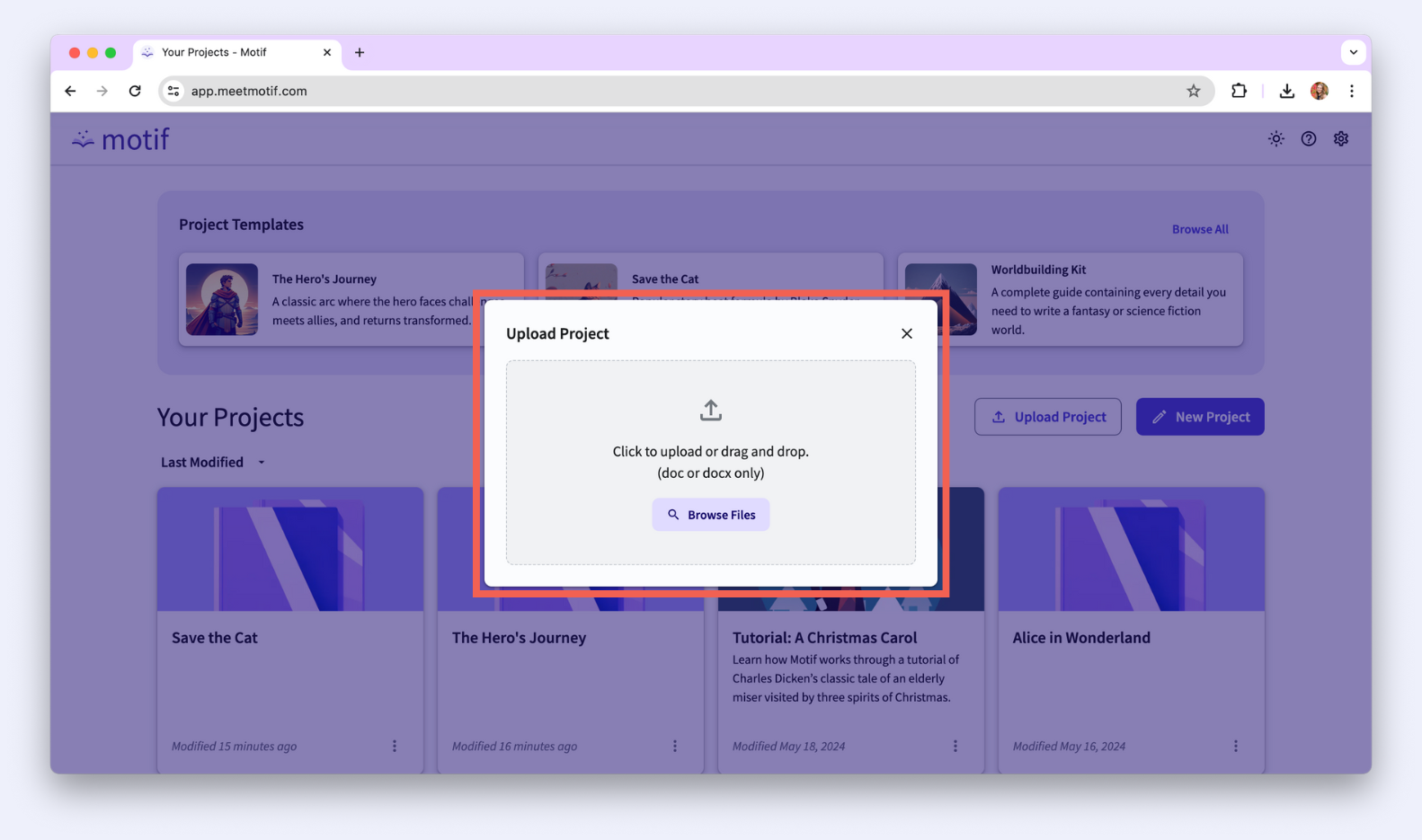
You will then have the option to name your Project by adjusting the “Title” field.
Splitting Your File
In Motif, Manuscripts can be organized by separating chapters into individual documents.
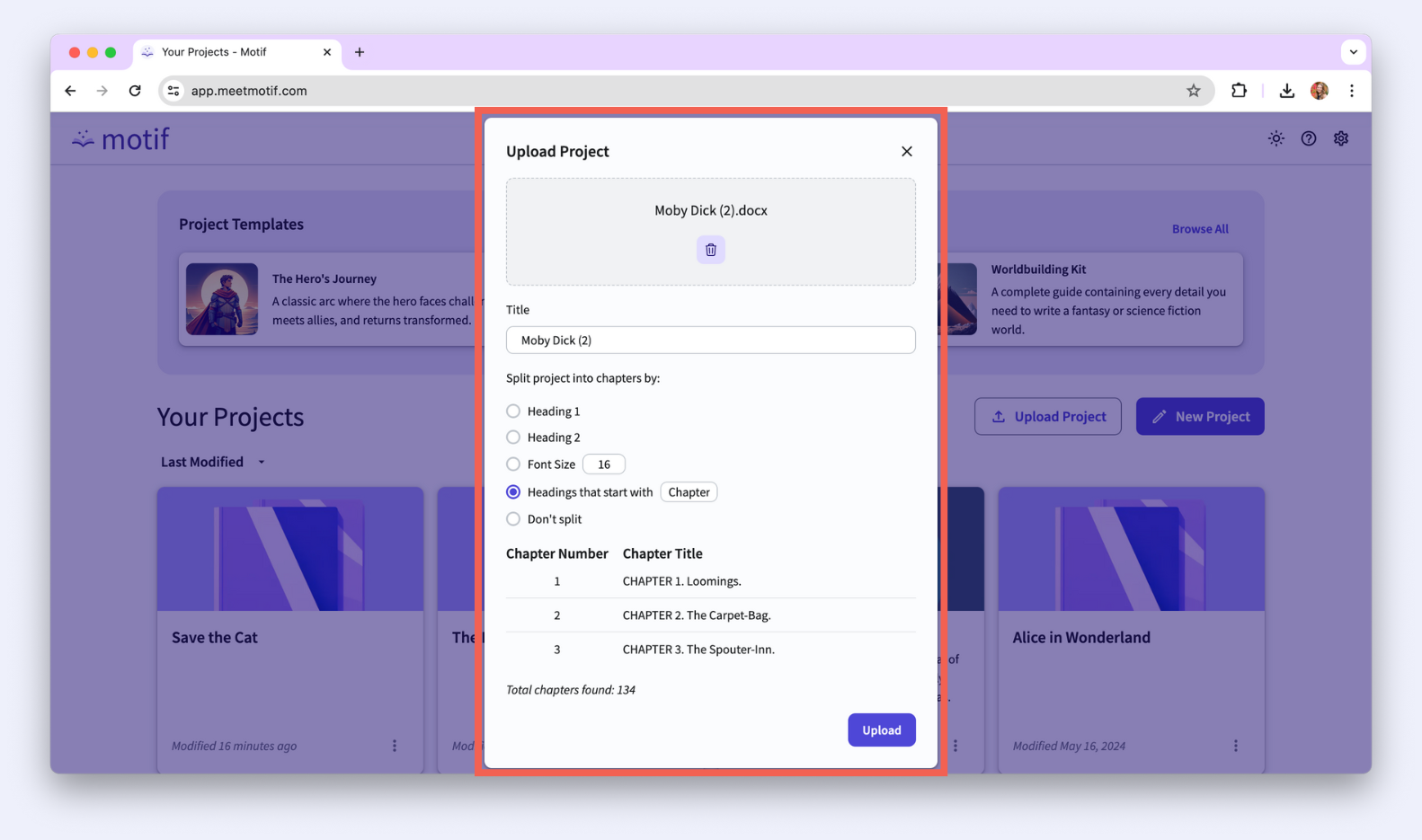
When you upload a project, you can automatically split your work into multiple documents in your Manuscript list.
You can split your file by:
- Heading 1: This will search your file for Heading 1 styles, and split your work into a new document within your Manuscript each time a Heading 1 is found.
- Heading 2: This will search your file for Heading 2 styles, and split your work into a new document within your Manuscript each time a Heading 2 is found.
- Font Size: If your chapter or section titles are styled by font size rather than headings, type in the font size you want to split by (e.g. if you’ve labeled chapter headings in your document by size 18 font). This will search your file for that font size, and split your work into a new document within your Manuscript each time that font size is found.
- Headings that start with…: If your chapter or section titles are labeled with a certain word (e.g. “Chapter 1” rather than headings or font size), type the word you want to split by (e.g. “chapter”) into the input field. This will search your file for that word, and split your work into a new document within your Manuscript each time that word is found.
To check if the document is splitting properly, select one of the options. Below the splitting options, a list will appear with a sample of the chapters found and their titles, as well as the total estimated number of chapters.
If you don’t wish to split your work into multiple documents, select the option: “Don't split”.

Note: If you are on a free plan and attempt to split your work into more than 30 documents, you will be prompted to upgrade. Free accounts are limited to 30 items per project (documents, story elements, boards, and links).
Uploading & Formatting
When you are ready to upload, select the “Upload” button. It may take a minute or two to upload your project. When it is done, the project will open and bring you to the last chapter or document in the Manuscript list.
We try to preserve as much of your doc or docx formatting as possible, but some uploaded files may not look the same as they did your previous word processor.
Once your project is uploaded, you can continue to write or plan your work.
.svg)



