Create a Desktop Shortcut for Motif
How to use Motif's browser-based site like an app on your desktop or Mac dock.
Motif is a browser-based site, but you can use our platform like an app. If keeping Motif open alongside all of your browser tabs distracts you from writing, this is a quick way to keep it separate and pinned to your desktop.
Adding a Chrome Shortcut
For Mac, Windows, and Chromebook users, you can add a shortcut to Motif as an app from Chrome:
- Open Chrome.
- Navigate to https://app.meetmotif.com.
- At the top right of your Chrome browser window, click the three dots.
- Select “Save and Share” from the dropdown (it may be under “More Tools”).
- Select “Create Shortcut.”
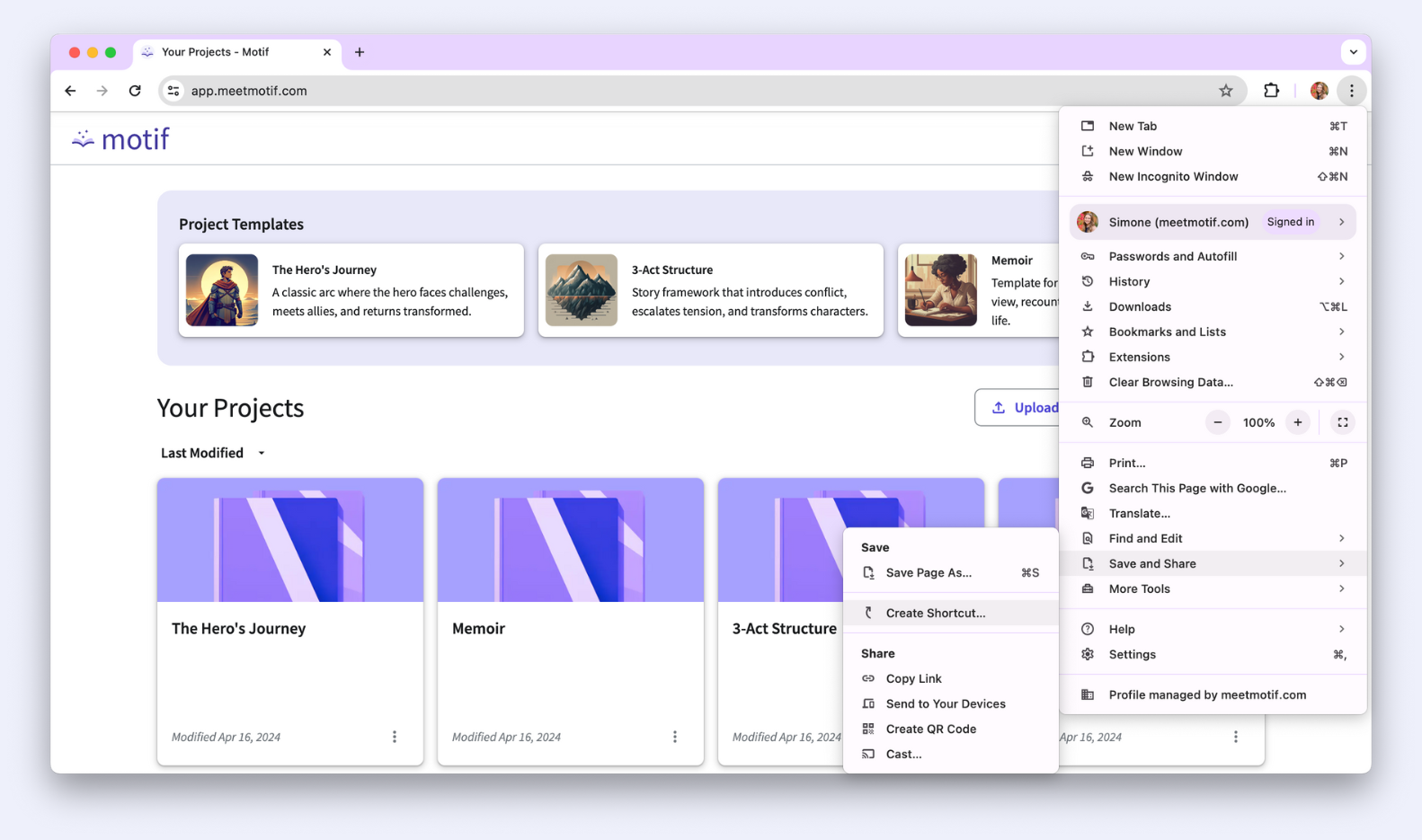
- Name the shortcut “Motif”.
- Check the box for “Open as new window”.
- Click “Create”.

The shortcut should save to your desktop or launchpad. If you’re a Macbook user, you can pin it to your dock to access the site like any other app.
Adding a Safari Shortcut
For Mac users, you can add a shortcut to Motif as an app from Safari:
- Open Safari.
- Navigate to https://app.meetmotif.com.
- Select “File”
- Select “Add to Dock” from the “File” dropdown menuRename and/or click “Add”.
.png)
5. Rename and/or click “Add”.
.png)
The shortcut should save to your dock, and you can pin to access the site like any other app.
.svg)



