Dark Mode: Changing Your Theme
Learn how to switch to Dark Mode by changing your display theme on Motif.
Dark Mode allows you to change your display theme in Motif to a darker background. This is best for users who write at night, or prefer a darker screen to reduce eye strain.
There are three options for changing your theme:
- Light: Our standard dark-on-light theme
- Dark: A light-on-dark theme
- System Default: Motif will default to your browser settings for light or dark mode.
Change Your Theme From the Homepage
Go to the homepage of the app, Your Projects. Click the “Theme” icon. Select “Dark” from the dropdown menu to turn on Dark Mode, or your preferred theme.
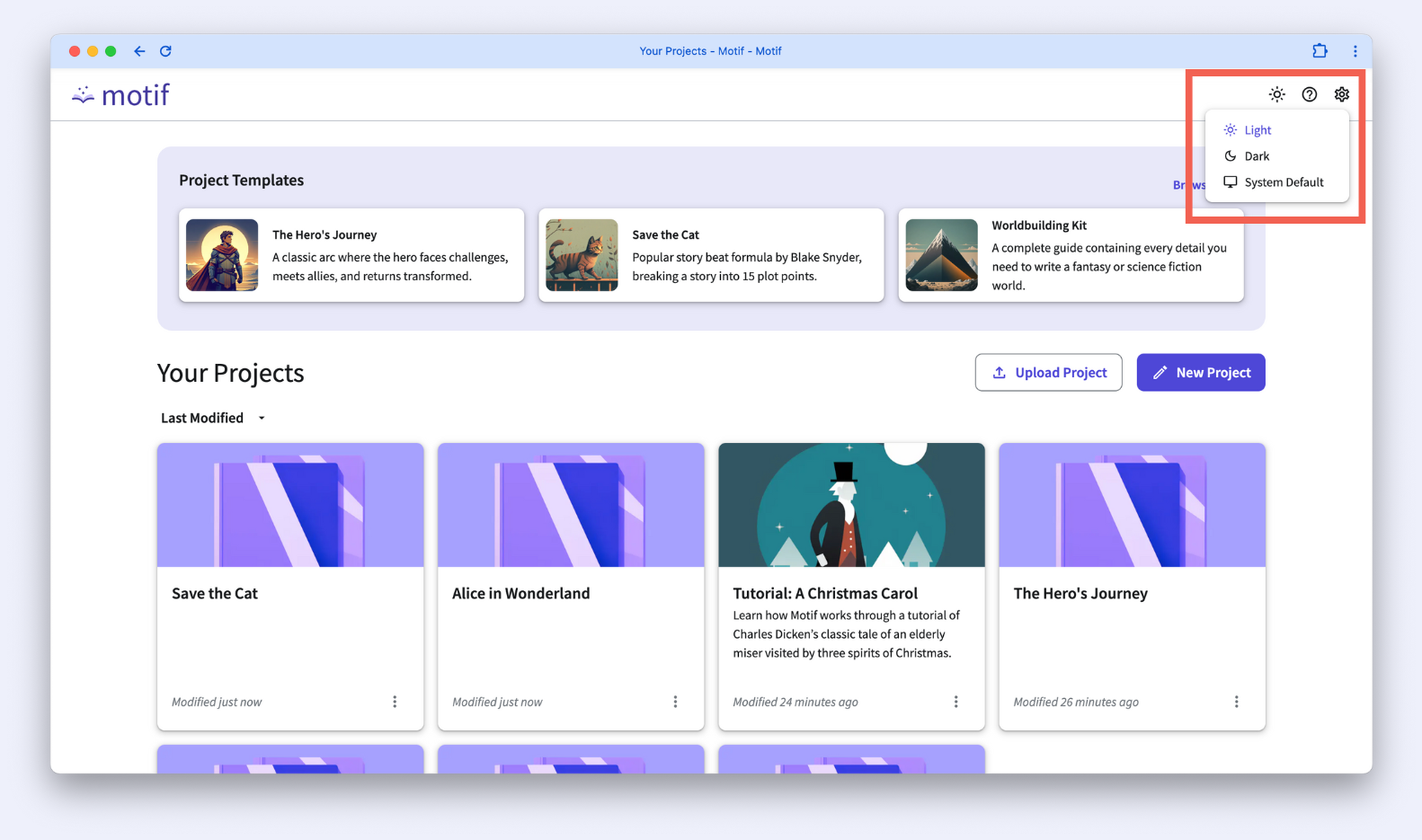
Change Your Theme While Inside a Project
While inside a project, click the “Settings” icon at the bottom of the left navigation rail. Hover over “Theme” and select “Dark” from the dropdown menu to turn on Dark Mode, or your preferred theme.
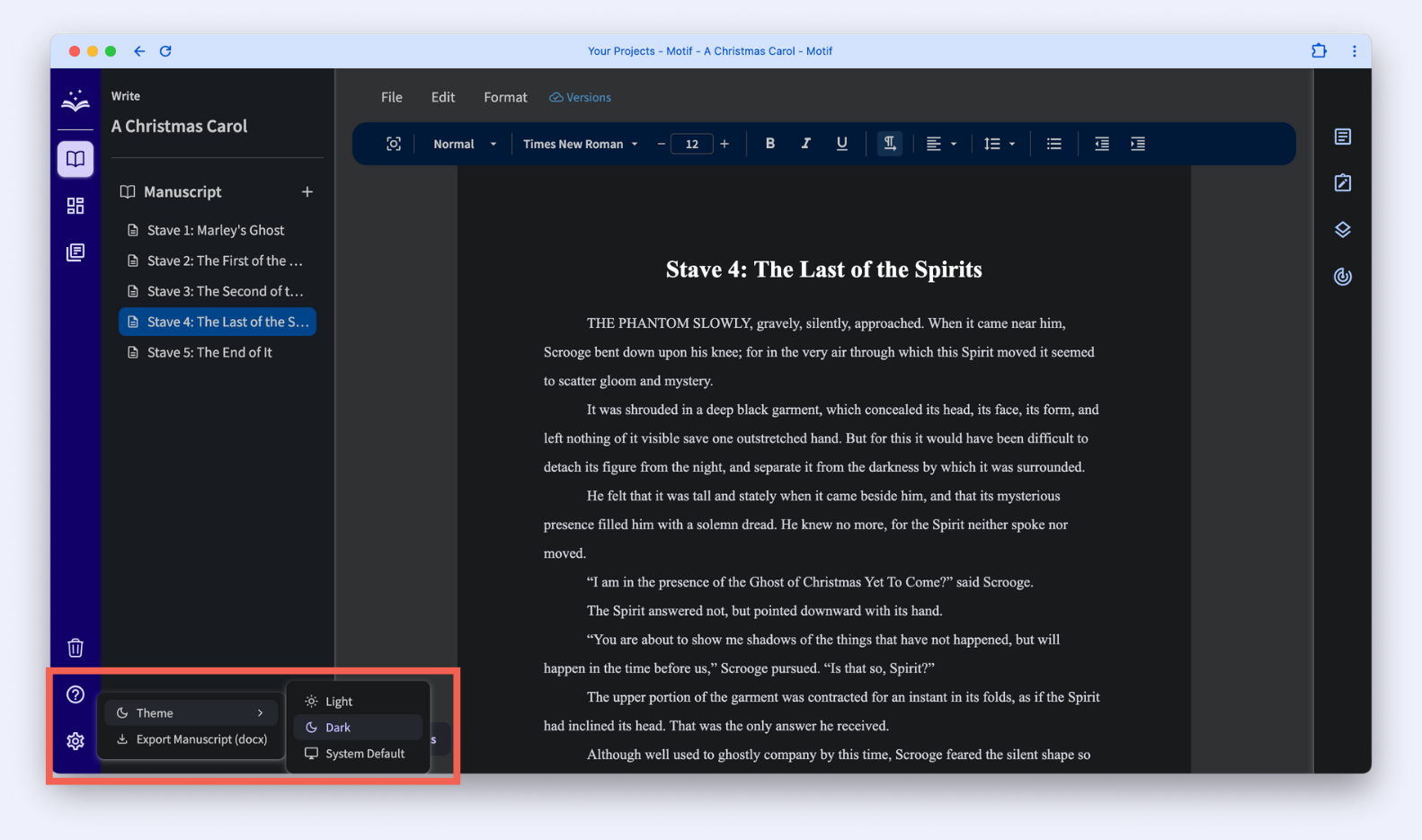
.svg)



