Search & View Story Elements
Learn how to view Story Elements alongside your documents while you're writing.
Story Elements are created in the Plan tab of your Project, but they can also be viewed in the Write tab.
This allows you to stay focused on your writing rather than jumping away to a new tab to check details about your characters or world.
Open the Story Elements Drawer
To view your Story Element from a Manuscript document, select the “Story Elements” icon on the right sidebar. The drawer will open to reveal a list of all the Story Elements you created in the Plan tab.
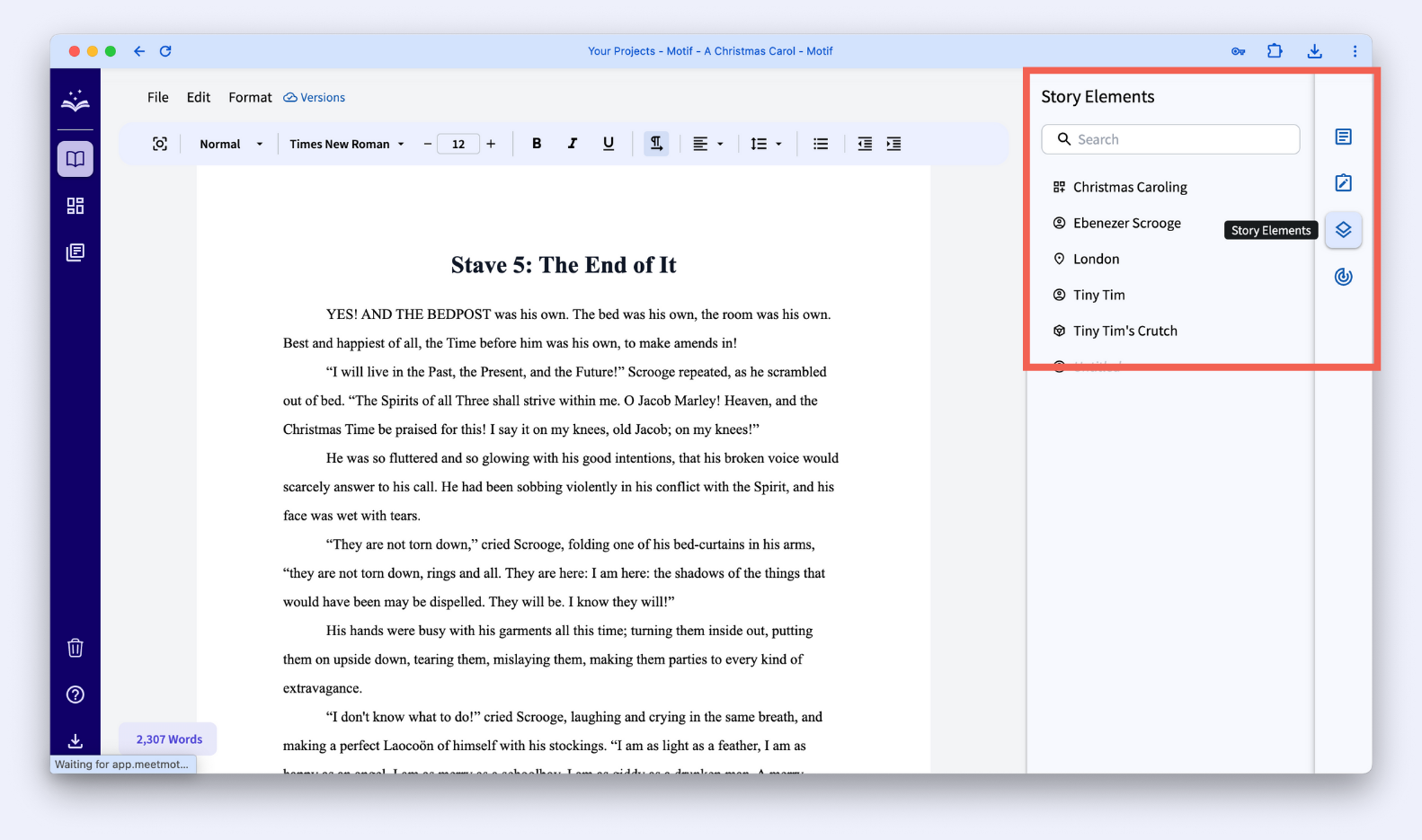
View a Story Element
Select one of the Story Elements from the list to open it. You will be able to see all of the cards written for that element.
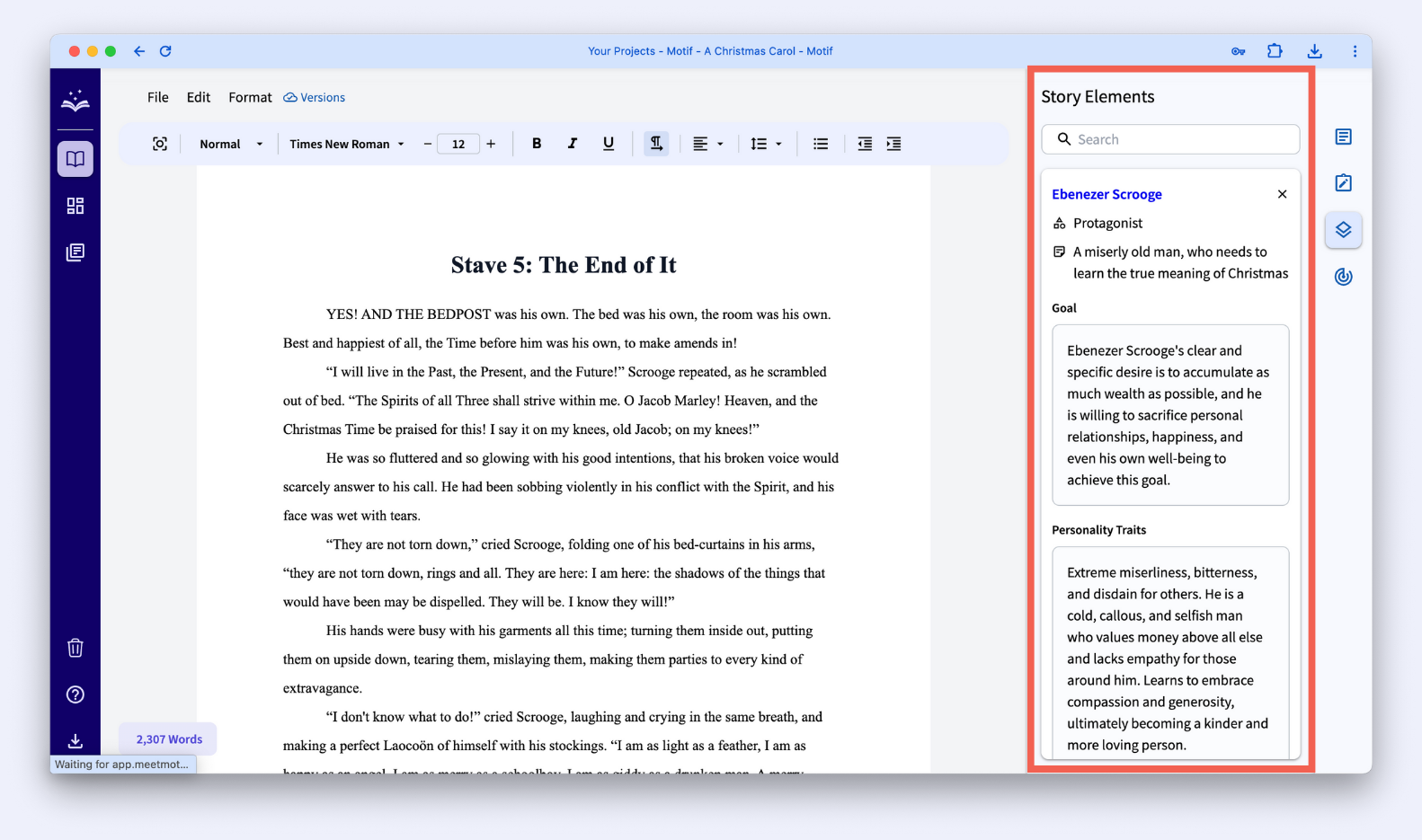
You can also go to the element’s page in the Plan tab by clicking the name of the element.
Return to your list of Story Elements in the drawer by clicking the “X” to close the element.
Search Story Elements
If you have a long list of Story Elements, you can search for the one you want to view. Simply type the name of the element you’re looking for in the search bar at the top of the drawer. Then, select the element you want to open and view it.
.svg)



