Trash & Restore Projects
How to trash unwanted projects and restore projects from the trash in Motif.
You can trash projects from the homepage of the app, and restore them before they are permanently deleted.
Trash Projects
Open the homepage of the app, Your Projects. Select the three dot menu icon on the project you want to trash.
Choose “Trash Project” from the dropdown menu.

The project will immediately be sent to your project trash.
Restore Trashed Projects
If you’ve accidentally trashed a project or changed your mind, you can restore it from your trash for up to 30 days after the trash date.
If you are on the Motif Pro plan, trashed projects are permanently deleted after 30 days. If you are Motif’s Free plan, they will be deleted after 24 hours.
On the homepage of the app, click the gear icon for “Settings” in the upper right corner of the page. Select “Project Trash” from the dropdown menu.
On this page, you will be able to see the names of the projects you trashed and the date you trashed them.
Check the box next to the project(s) you want to restore. Then click the “Restore” button.
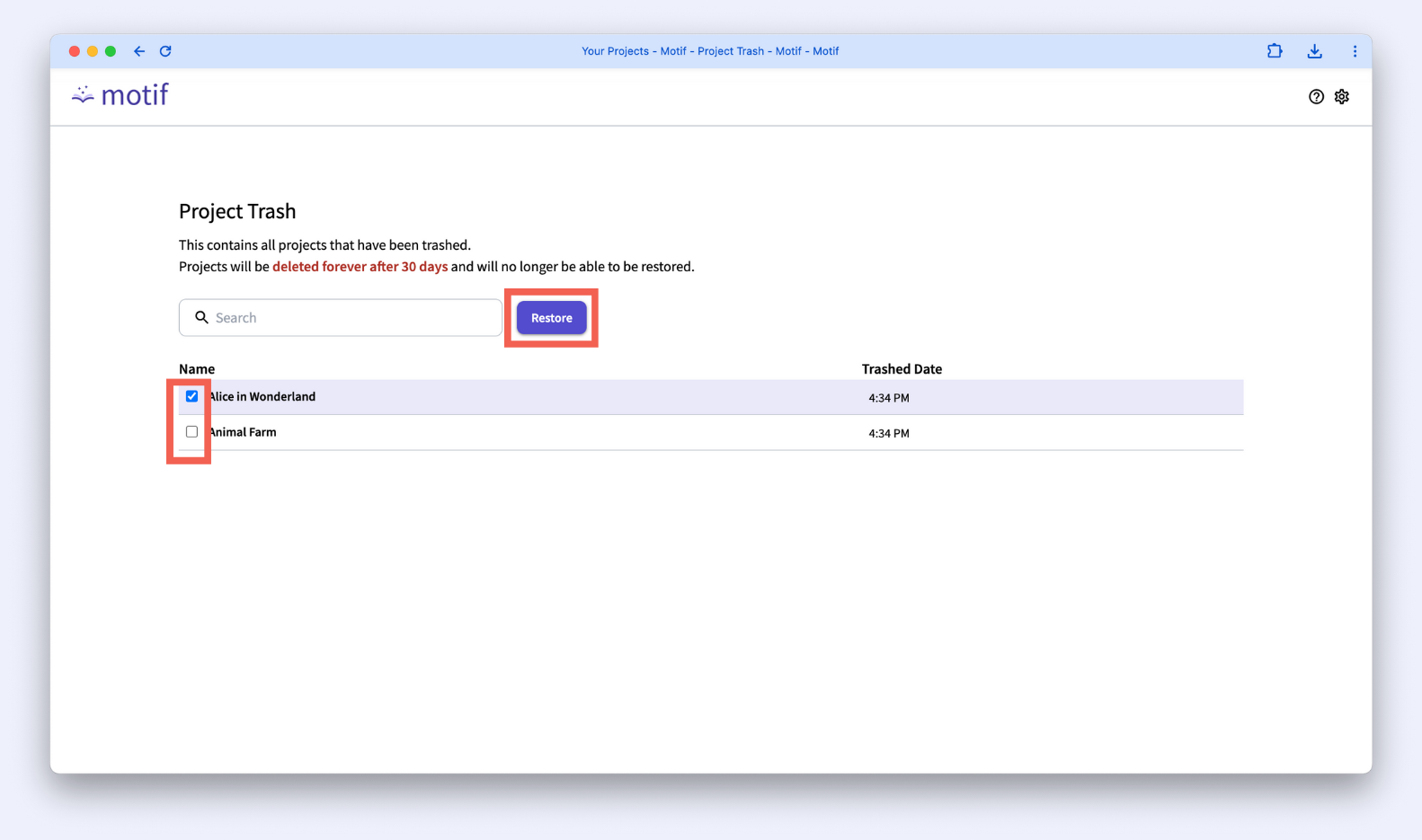
The project(s) will return to the homepage of the app under “Your Projects”.
.svg)



