Restore Files and Folders from Your Trash
Restore needed documents, folders, and more from your Trash in Motif.
If you’ve accidentally trashed a file or folder or changed your mind, you can restore the file or folder before they are permanently deleted.
If you are on the Motif Pro plan, trashed items are permanently deleted after 30 days. If you are Motif’s Free plan, they will be deleted after 24 hours.
Open a project from the Your Projects page of the app. Near the bottom of the left navigation rail, select the trash icon. This will bring you to the Trash tab, which contains all the items you’ve trashed in that project.

On this page, you will be able to see the names of the files or folders you trashed, the date you trashed them, and their original location in your project, such as the Write or Research tab.
Check the box next to the file(s) or folder(s) you want to restore. Then click the “Restore” button.
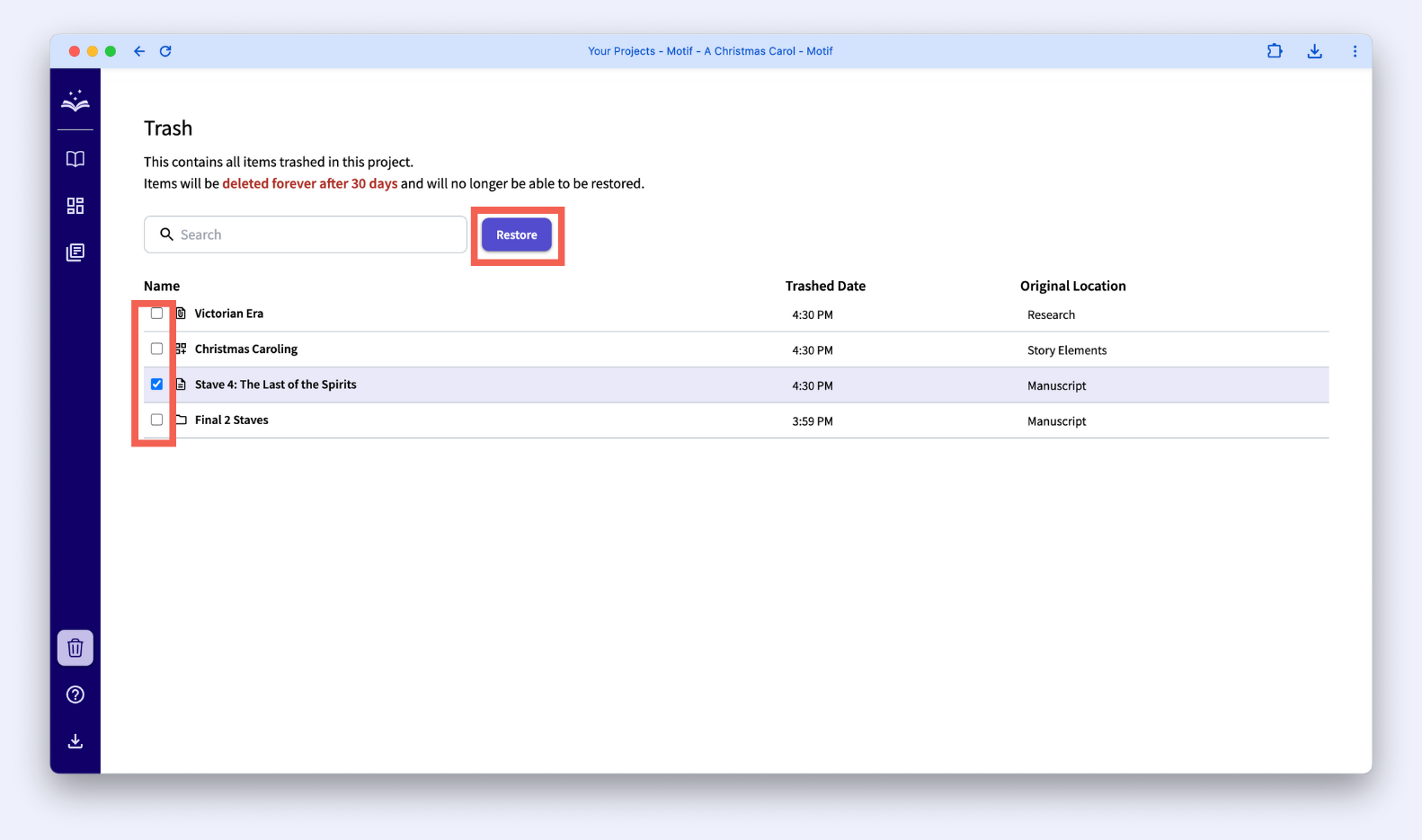
The items will return to their original location at the bottom of their respective lists.
.svg)



