Adding Images to Story Elements
Story Element Images allow you to visualize every aspect of your elements.
Images in Story Elements can help you visualize your characters and world. You can upload one image to each of your Story Elements.
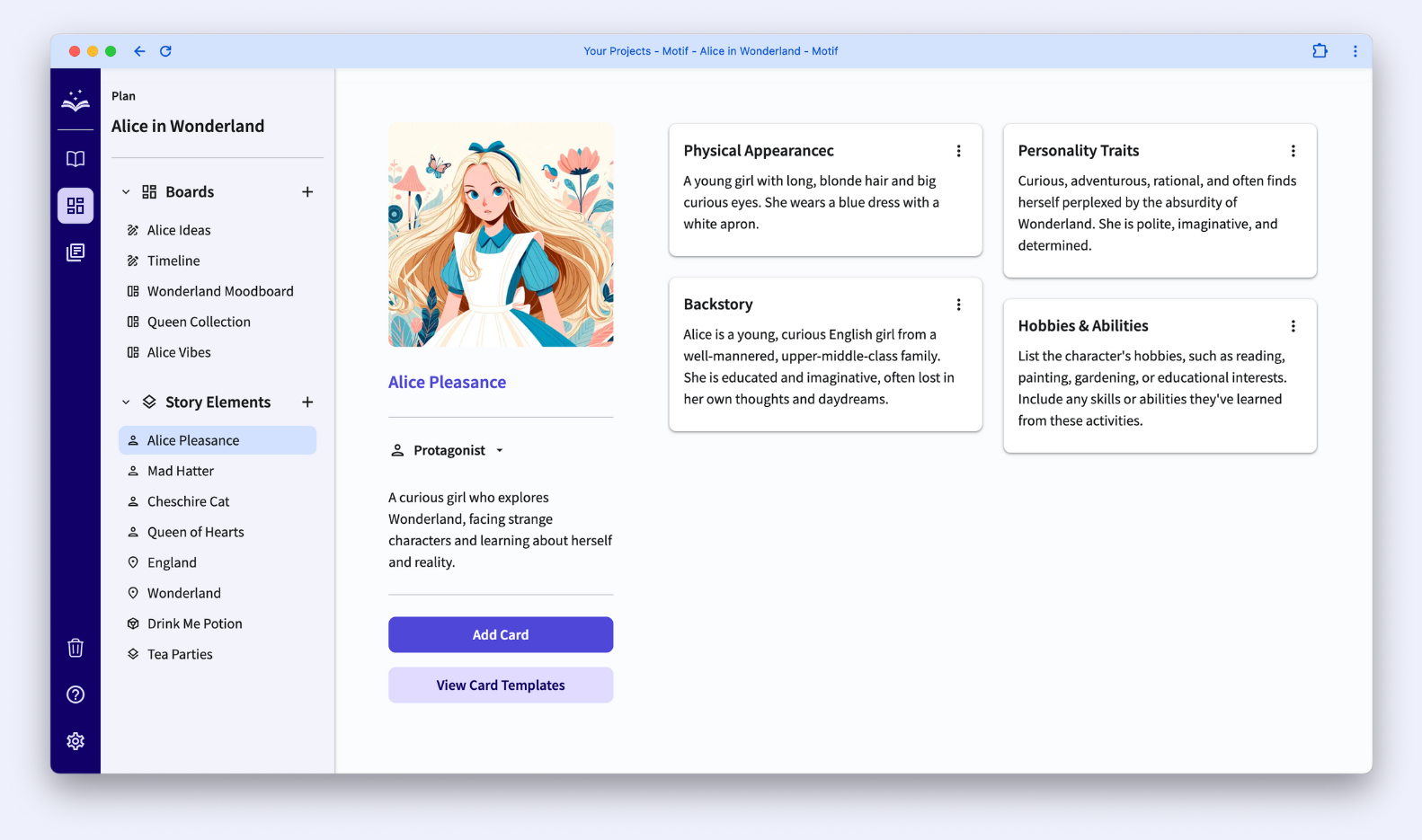
Things to Know
- Only Pro users can add images to Story Elements
- If you downgrade from Pro, you will not be able to view the images you’ve added to your elements
How to Add an Image
Open a project from the Your Projects page of the app. Navigate to the “Plan” tab and select a Story Element.
Click the placeholder image to select the file you wish to upload, or drag and drop an image onto the placeholder.
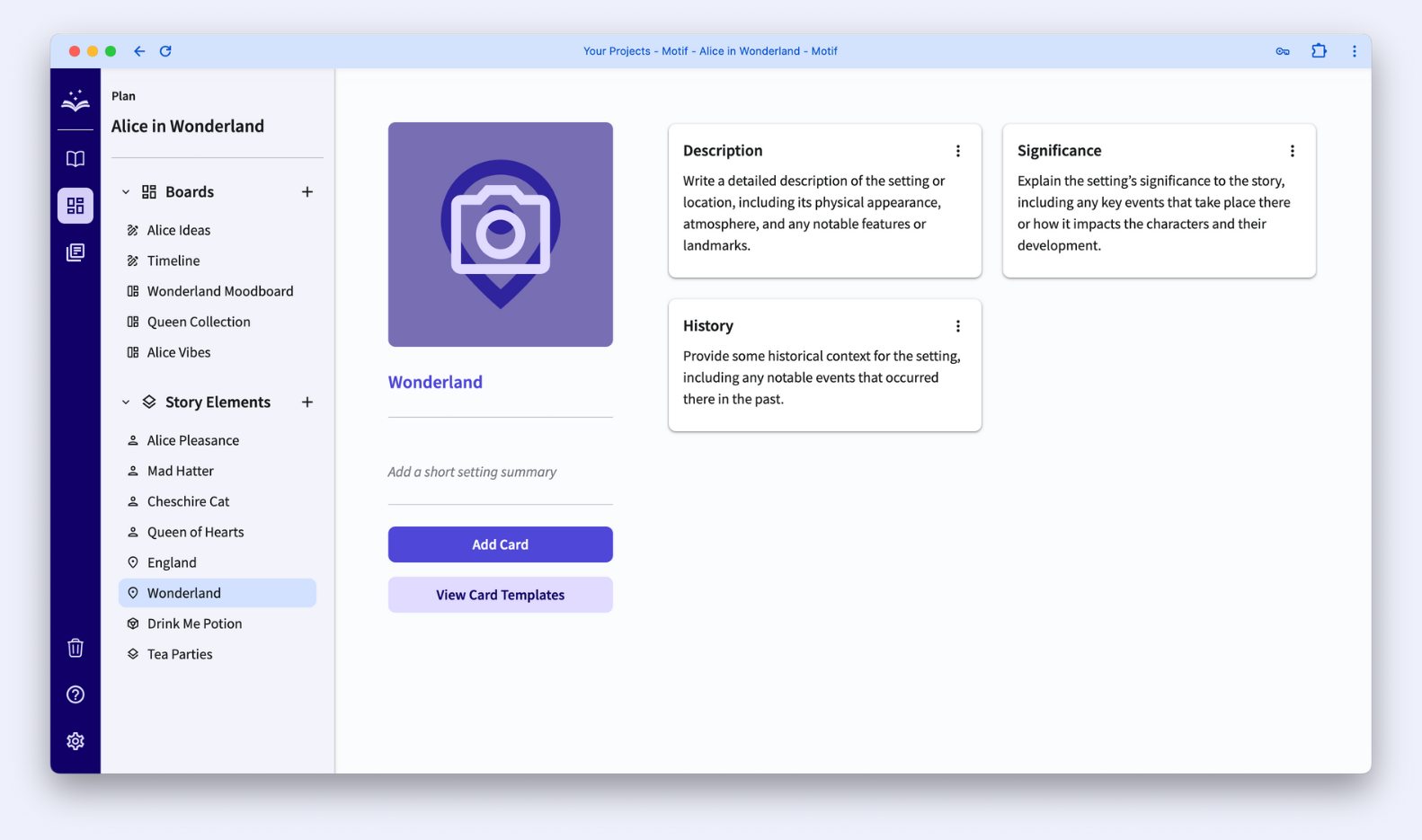
Limitations: Images cannot be removed once added, but you can add a new image to replace your current one. Images are capped at 10MB. If you upload an image over 10MB, you will receive an error message that your image is too large. Images must be .png, .jpg, or .jpeg.
Once you’ve added an image to a Story Element, you can view it in the right sidebar with the element while writing in your Manuscript. Learn more.
.svg)



